Welcome to the XtremeHD IPTV family! You’ve made a great choice for unlimited entertainment, and we’re here to ensure you get started without a hitch. Enjoying your service on a big screen with Android TV or Google TV (found on devices like Sony Bravia TVs, TCL TVs, Nvidia Shield, and more) provides one of the best viewing experiences possible.
This comprehensive guide will walk you through two of the most popular and reliable apps: IPTV Smarters Pro for its user-friendliness, and Tivimate for its powerful, feature-rich interface And Xtreme Offical APP. We’ll cover everything from installation to basic troubleshooting.
Gather this information from your XtremeHD IPTV welcome email to ensure a smooth setup: If You Don’t Have Username and Password Get Now
IPTV Smarters Pro is renowned for its clean, intuitive, and easy-to-navigate interface. It’s perfect for users who want a straightforward, no-fuss setup to start watching quickly.
IPTV Smarters Player – this is the official version. Click on it and select “Install”. The app will download and install automatically.This is the most crucial step. Carefully enter the information from your welcome email into the corresponding fields:
http:// or https:// and avoid any typos.Tip: Use your TV remote’s “Copy/Paste” function if available to avoid typing errors.
Once all fields are filled, click the bright “Add User” button at the bottom. The app will now communicate with the XtremeHD servers to validate your account and load your personal playlist of live channels, Video-on-Demand (VOD) movies, and series.
This may take a minute or two. Once complete, you’ll be taken to the main menu. Select “Live TV” to browse channels, and you’re all set!
Tivimate is widely considered the premium IPTV player for Android devices. It offers an interface that feels like a traditional cable box, with superior customization, a more responsive Electronic Program Guide (EPG), and advanced features. If you’re looking for the best possible experience, Tivimate is the way to go.
Tivimate is often not available on the official Google Play Store for TV devices, so we use a safe, trusted method to install it.
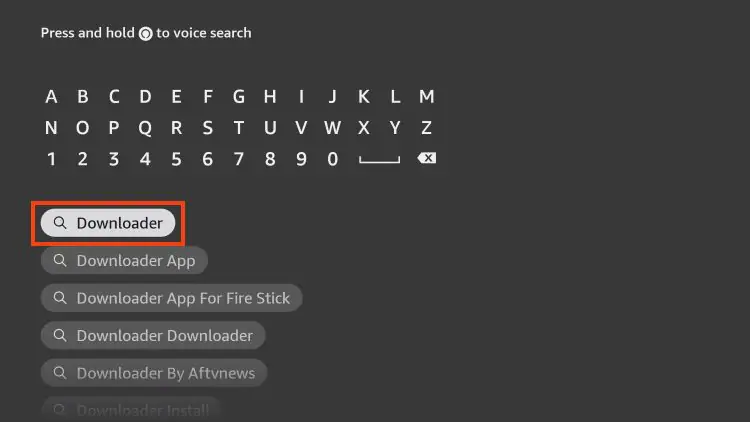
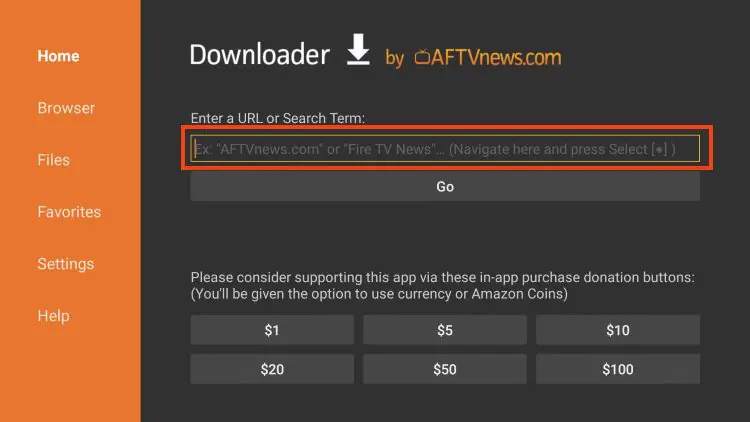
tivimate Apk and press “Go” OR carefully Enter 6192433 to install Xtreme HD Offical App.Just like with Smarters Pro, enter your details precisely:
Click “Next”. Tivimate will now fetch your data. On the following screens, you can configure settings, but for now, you can just click “Next” through them and then “Done” to finish.
You will now be taken to the channel list. Use the Channel Up/Down buttons on your remote to browse. Press the OK or Enter button to watch a channel. Press the Left/Right arrow buttons to browse through the TV guide.
The default settings are great, but we encourage you to explore Tivimate’s settings menu to customize the appearance and behavior to your liking—it’s one of its biggest strengths!
Even with a perfect guide, sometimes small issues can occur. Here’s how to solve the most common ones:
You are now fully equipped to enjoy the world-class entertainment that XtremeHD IPTV offers on your big screen. Whether you chose the simplicity of IPTV Smarters Pro or the powerful features of Tivimate, you’re in for a treat.
If you have followed all steps and are still experiencing difficulties, our dedicated support team is ready to assist you. Please contact us via the official support method listed in your welcome email, and have your username handy for a faster resolution.
Thank you for trusting XtremeHD IPTV. Happy streaming!