
I bet there is no complexity involved in cutting the cord. Whether you just signed up with your XtremeHD IPTV package and are about to open the door to a world of real-time TV, sporting events and on-demand movies on your big screen, you’ve come to the right place.
This is a one-two-three guide that will provide instructions on how easy it is to install the XtremeHD IPTV player to the Amazon Fire Stick. In five minutes we can have you set up
The IPTV player is not in the official Amazon Appstore and, therefore, we should permit its installation. There is nothing to worry about, this is perfectly normal and normal to IPTV services.
We’ll use the free “Downloader” app to easily install the XtremeHD player file.
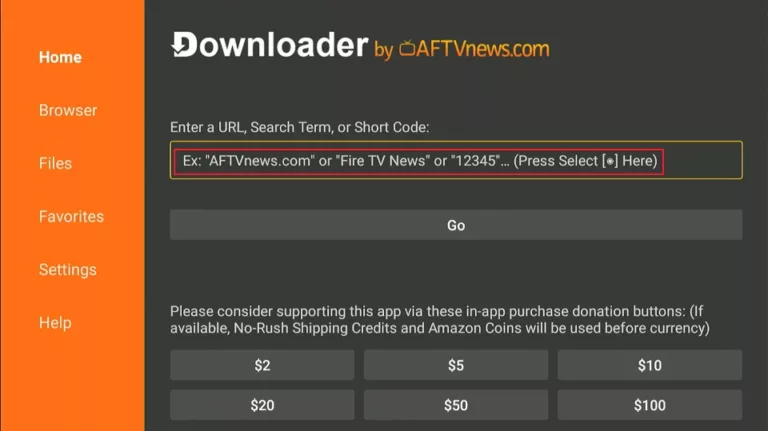
Important: We provide a dedicated, stable app for the best experience. You do not need to search for generic IPTV players.
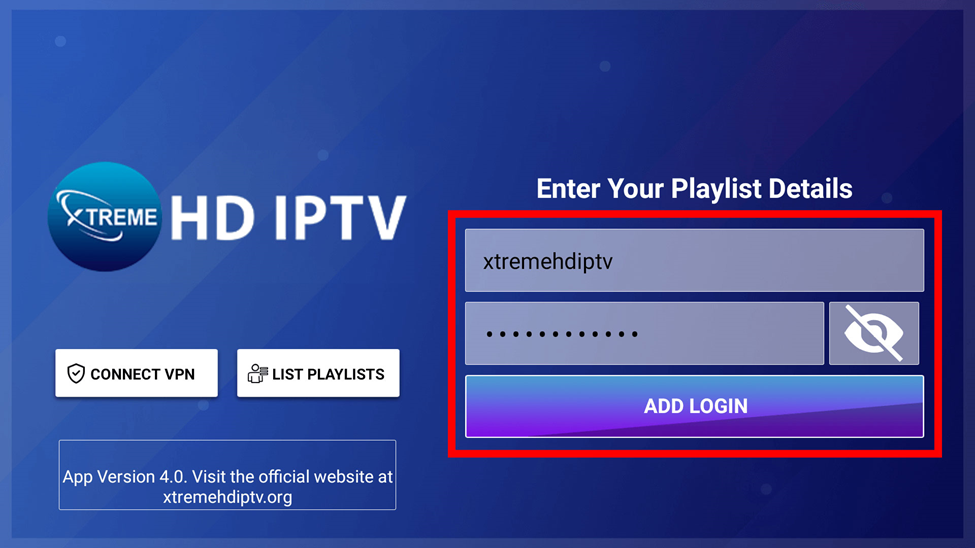
You’re almost there!
That’s it! In just a few simple steps, you’ve successfully installed XtremeHD IPTV on your Fire Stick. You should now have instant access to thousands of live channels, a massive video-on-demand library, and all the premium content you subscribed for.
Enjoy your new world of entertainment with XtremeHD IPTV